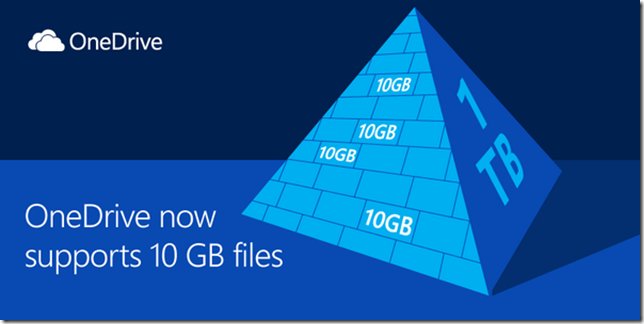Archive
Dynamics 365 – Dynamics 365 Admin Role is here!
Yes, we finally have a Dynamics 365 Service Administrator role within Office 365 to administer Dynamics 365 instances, rather than using the current Global Administrator role. This is a great forward step by Microsoft for D365 System Administrators and will keep Global Administrators very happy!
The full TechNet article about this new role can be found here: https://technet.microsoft.com/library/mt793847.aspx
Enjoy!
Greg Olsen
YellowDuckGuy
Dynamics CRM – New Ideas Portal Launched!
Microsoft are excited to announce the new Ideas Portal for CRM and its related family of products.
Ever wanted to let Microsoft know your thoughts or suggestions to improve CRM or one of its related family of products? This site will let you do that.
Simply head over to: https://crmideas.dynamics.com/ideas/ and start posting!
With the launch of this new site, Microsoft is discontinuing the legacy “Dynamics Product Suggestion” connect site as their ongoing product suggestions site.
Greg Olsen
YellowDuckGuy
Dynamics CRM – Billing FAQ for CRM Online
You may have questions that are related to billing when working with CRM Online, if so, keep reading.
Microsoft has an online page on the CRM Help & Training site where there a quite a few of these common questions are answered, like “How do I extend my CRM Online Trial” or “How to I apply for not for profit / non-profit pricing”.
FAQs answered on the page URL below are:
https://www.microsoft.com/en-us/dynamics/crm-customer-center/billing-faqs-for-crm-online.aspx
- How do I find the correct CRM Online billing and subscription support team?
- What billing activities do I need to contact CRM Online Billing Support to manage?
- When I renew my subscription, can I change my payment method?
- How do I purchase CRM Online through Volume Licensing?
- How do I extend my CRM Online trial?
- How do I migrate from CRM Online to the on-premises version of CRM?
- How do I cancel my CRM Online subscription?
- How do I reactivate my expired CRM Online account?
- How do I apply for a credit due to a CRM Online service outage?
- How do I apply for non-profit pricing?
- How to change the Bill to country/region
- I’m a CRM Online customer and I have learned there is a minimum of 5 Professional users that I need to purchase. What if I only require 3 Professional users?
Quite commonly the question of “How do I extend my CRM Online Trial” is asked. Hopefully this helps solve this and other questions you may have with CRM Online.
Greg Olsen
YellowDuckGuy
Outlook on the web makes going on vacations less stressful
I thought I would add reference to this Office Blog post as it was quite useful.
https://blogs.office.com/2016/04/12/outlook-on-the-web-makes-going-on-vacations-less-stressful
Vacation is a time to relax. However, the weeks leading up to it can often be as stressful as the time off is fun, as you rush to get packed and finish all those important to-dos before you set your “Out of Office” message. We want to take one thing off your to-do list.
Outlook on the web now makes it easier to clear your calendar and automatically decline meetings before you head out for some time away from the office. When you set an automatic reply in Outlook on the web, Outlook will offer to do the following on your behalf:
- Block your calendar so people know you’re away.
- Clear existing meetings on your calendar by declining/canceling them.
- Automatically send a response to incoming invitations while you’re away.
More info: https://blogs.office.com/2016/04/12/outlook-on-the-web-makes-going-on-vacations-less-stressful
Greg Olsen
YellowDuckGuy
Microsoft Dynamics CRM – Outlook Tracking Emails Warning
You can use Microsoft Dynamics CRM for Outlook (add-on to Microsoft Outlook) to track email, contacts, tasks, and appointments. When you use the track option in Microsoft Outlook to track an email message, contact, task, or appointment record, a copy of that record is saved as an activity in Microsoft Dynamics CRM and synchronised with the Outlook record. They are now linked. You can now view and edit that record in Outlook or CRM. If you have Outlook on your laptop or tablet etc, you can view that same tracked record.
Tracking records in CRM for Outlook is a manual process. Therefore, CRM gives you the ability to keep your personal Outlook records separate from your CRM records. You don’t want your email to your wife about what’s for tea tonight ending up in your CRM system!
So tracking emails in CRM from Outlook is a great feature. However if not set up correctly, you could run into issues. Some of us have multiple email addresses or CRM organisations we manage or maintain, therefore keeping these all separate at times on one device can be a challenge, especially if you perform demos or testing multiple CRM systems.
So what do you do when you receive the following warning when setting up Outlook, possibly from an existing configuration? Keep reading.
To track emails and perform synchronization, your Outlook email address should be the same as your email address in Microsoft Dynamics CRM
The error message will be displayed as:
The scenario I am normally faced with is because the email address I am using is different from the email address of my CRM organisation. The simple fix is to update your associated email address in CRM on the user record and Approve the email address. You may find if your tracking of email is not working, approving the email may fix your tracking issue as well. Once your email address is updated in CRM, use the Approve Email (found on the command bar in CRM 2013 and 2015) to accept the email change and allow CRM to process emails using this address.
To note, you may also see this error message if you are configuring Microsoft Dynamics CRM for Outlook, but you don’t have an Outlook email address, or you haven’t set the primary email address field in CRM.
Office 365 – Office 365 and CRM now available from Australia Data Center
Today (March 31st for NZ, 30th for USA), Microsoft has announced that Office 365 and Dynamics CRM are available from the Microsoft Australian data centers.
I recently created a blog post outlining the up and coming data center for Australia and the questions you might have. You can read this blog post at the link below.
Overall this is great news for New Zealand and Australian customers. This will provide businesses faster performance (through the drop in latency), geo-redundant backup and reduce concerns some may have around data sovereignty.
Office 365 – Accessing the Australia Office 365 Data Center for NZ
As I write this article, New Zealand (NZ) Office 365 subscribers have their services hosted out of a data center in Singapore. The distance from New Zealand to Singapore is a good length, which means it can take a bit longer for our client requests in NZ to hit the servers in Singapore meaning Latency can be a issue for some customers.
We have known for a while now that there is a new data center in Australia. Actually two of them. One in Sydney and the other in Melbourne. This is great news. Since geographically Australia is closer to NZ than Singapore, this will mean greater speed connections and a drop in latency. The new service includes two geo-redundant sub regions in NSW and Victoria.
But the question now for customers is … how do I access the Australia Office 365 data center or move my existing Office 365 subscription to Australia from Singapore? Well, this article will provide you with options for those queries.
When is it scheduled for release?
The Australian data center is planned to start taking new subscriptions from March this year. Remember these are for new sign-ups of Office 365.
When is my Office 365 instance scheduled to be moved?
Standard Office 365 instance moves from Singapore to Australia will commence in September 2015. See below to move earlier.
What is the process for moving my existing Office 365 subscription?
Microsoft has put together a quick process table and guide to explain this for you. The table from the guide is shown below.
More info: https://technet.microsoft.com/library/dn878163.aspx
What planning should be done before shifting to Australia?
I would recommend you take a look at this page on TechNet. This page has some handy tasks to do. The page also includes the link to apply for the beta program. https://technet.microsoft.com/en-nz/library/dn879433.aspx
Can I sign up early to have my Office 365 instance moved?
You can apply for an early move by visiting the beta request form and firstly signing into MS Connect and completing the form.
Remember, you must notify the Office 365 support team if you DO NOT want to move to the Australia data centre. All New Zealand instances will be moved eventually to Australia.
This is going to be of huge benefit to APAC customers, especially for Australia and New Zealand. Here in NZ, we are looking forward to this new data center.
Greg Olsen
YellowDuckGuy
Office 365 – Integration with Office 365 APIs
As we continue to work more and more with Office 365, we are likely require some form of integration from our custom application or business system with Office 365. The Office 365 platform has some APIs available for integration, which will also allow our hybrid systems to integrate with the cloud.
The Office 365 APIs are exposed using the REST architecture. The following API areas (you could also say these a Office 365 data areas) are available now for you to interact or integrate with.
- Mail – read, compose and send messages and attachments, manage folders in a user’s mailbox in Office 365 or Exchange Online
- Calendar – provides access to a user’s contacts and contact folders in Office 365 or Exchange Online
- Contacts – provides access to events, calendars, and calendar groups in Exchange Online as part of Office 365
- Files – provides access to work with OneDrive for Business Files and Folders
- Discovery Service – to interact with the Discovery Service API you send HTTP and OData requests. Discovery Service supports discovering Calendar, Contacts, Mail, MyFiles (for OneDrive and OneDrive for Business service endpoints), and RootSite (for SharePoint).
So what can you do with these APIs? Head to this URL for detailed information on each, it’s quite useful. http://msdn.microsoft.com/en-us/office/office365/api/api-catalog
- I wanted to included this illustration (taken from http://msdn.microsoft.com/en-us/office/office365/howto/platform-development-overview), which clearly shows you must be authenticated first before accessing the Office 365 data layer.
The illustration also shows you can choose your desired application programming language along with your development environment toolset when working with non-Microsoft toolsets such as XCode or Eclipse/Android Studio.
Some Helpful Links
Below are some helpful links when working with the Office 365 APIs. These can also help you get started.
Office 365 APIs starter projects, code samples, and videos
http://msdn.microsoft.com/en-us/office/office365/howto/starter-projects-and-code-samples
Office 365 Starter Project for ASP.NET MVC
If you want to get a look at some starter code, have a look at this one:
https://github.com/OfficeDev/Office-365-APIs-Starter-Project-for-ASPNETMVC
Authentication
http://msdn.microsoft.com/en-us/office/office365/howto/common-app-authentication-tasks
Enjoy!
OneDrive – Support now for 10GB Files
OneDrive (was previously known as SkyDrive) has had it’s support for files i.e. size of a file you can upload, bumped up to 10GB now. So if you have a have a OneDrive account you can now take advantage of this support.
Recently we also saw OneDrive increase it’s free offering to 15 GB.
Greg Olsen
YellowDuckGuy
Office 365 – Clean up your AD with IdFix before Migrating
There is a handy tool from Microsoft called IdFix, which helps you clean up your On-Premises Active Directory (AD) before you synchronise or migrate it to Office 365 i.e. into the cloud. IdFix will cleverly identify errors such as duplicates and formatting problems in your On-Premises Active Directory before you begin the migration to Office 365. I recommend you run this as a prerequisite step before you start your migration to Office 365.
You can download the tool directly from Microsoft: IdFix DirSync Error Remediation Tool. I have put a copy of this for future purposes here.
The Guide
Before I get any further, I would like to mention that you also get a guide with the tool download. It is called the IdFix – Directory Error Remediation Guide. You can download version 1.07 of the guide directly from here. Therefore I won’t mention the software and hardware requirements of the tool, I recommend you read the guide for this information. The tool is aimed at IT Administrators.
Using IdFix
Once you launch the tool (I am currently using version 1.07), IdFix will search your On-Premises Active Directory for any objects which do not conform to Office 365.
After IdFix completes the query, you will get an object count in the status bar at the bottom, as shown below.
Like my example, if there are no errors in your directory (cool, I’m good to go), you can go ahead and synchronise your On-Premises Active Directory with Office 365. If there are errors in your directory, it is recommended that you go through each one and fix them before you synchronise to Office 365. You can fix them directory into your On-Premises Active Directory first and then do another query in IdFix to see your issue has gone. It’s not mandatory to fix the errors before migrating to Office 365, but I would recommend you do. This allows for your Office 365 tenant to be a clean one from day 1. If you are to fix an error, you will need to agree with the suggested change in the UPDATE column (check this to see what the issue is first), and then in the ACTION column select what you want IdFix to do to implement the change and then click Apply. Note: Once you hit Apply, IdFix will update your Active Directory immediately. So make sure you are aware of what changes are going to take place.
The IdFix – Directory Error Remediation Guide has the following ACTION options documented. These are available from the ACTION drop down list:
·COMPLETE – The original value is acceptable and should not be changed despite being identified as being in an error state. For example, two users may have a proxy Address identified as duplicate. Only one can use the value for mail delivery. The user with the correct value should be marked as COMPLETE, while the other user is marked as REMOVE.
·REMOVE – The attribute value will be cleared from the source object. In the case of a multi-valued attribute; e.g. proxy Addresses, only the individual value shown will be cleared.
·EDIT – The information in the UPDATE column will be used to modify the attribute value for the selected object. In many cases, a valid update value has been predetermined. In these cases, you can mark the ACTION as EDIT and go on to the next error. If the predetermined update value is not desired, you can manually input the new value.
·UNDO – This value is only shown if the user has loaded a previously saved Update file. The sole operation that can be executed is to restore the original value.
·FAIL – This value is only shown if an update value has an unknown conflict with the directory rules. In this case, you may attempt to edit the value again. It may be necessary to analyse the values in the object using ADSIEDIT.
Note: on empty ACTION – Only errors with a customer selected Action will be considered for update. To reiterate; unless a specific choice is made IdFix will not perform any operation on the error.
If you would like to know more about the tool IdFix, I suggest you read the guide first before running the tool. The guide has everything you need to know. You should find the tool straight-forward to use.
If you have any comments or feedback on the tool IdFix, I would be keen to hear them. Simply add a comment below.
Greg Olsen
YellowDuckGuy