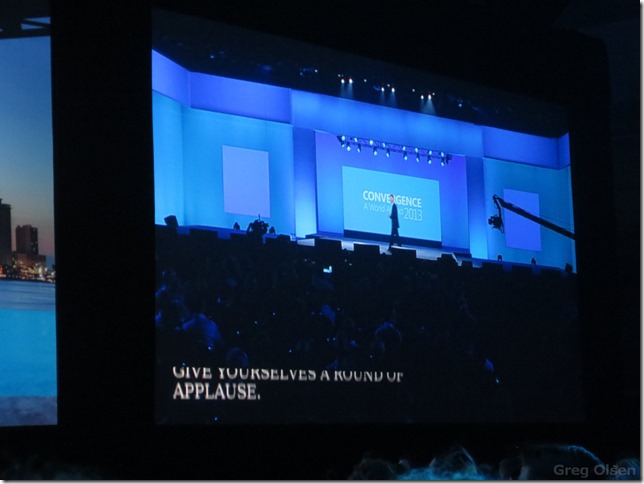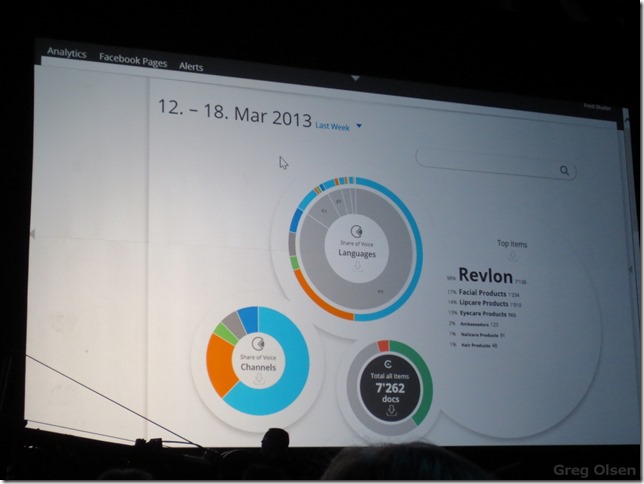Archive
Microsoft Convergence 2013–Blog 3–Opening Keynote
Today, Tuesday 19th March 2013, we were greeted with the Opening Keynote. This is the must attend session to kick of Convergence 2013. After taking in a good breakfast at the hotel we all headed over to get our reserved seats at the Keynote – right up the front!
Yep you read it right. 11,500 attendees to Microsoft Convergence 2013. Great turnout Microsoft. Also means 3,000+ partners in attendance.
What I will do for this blog post is post the photos in the order I took them and you can then consume the information from them. A picture is worth a thousand words .. right?
Walking into the Keynote area
Wow! that is a heap of seats. Thanks to those who had to set them all up. You deserve a beer or three.
Keynote Music
The team representing New Zealand start to fill up there reserved seats – that includes me!
Large attendance for Convergence 2013 Keynote
Speaker list for the Keynote, which included the customers sharing their experiences with the Dynamics products.
Officially announced today. Microsoft has acquired social monitoring analytics vendor Netbreeze to integrate with the Dynamics CRM platform. NAV 2013 and GP 2013 will be available in Windows Azure from June 2013.
5 Billion GBs of data is collected in 10 minutes!
Microsoft’s View: Devices and Services
Chobani share their experiences to the attendees
Weightwatchers share their experience to the attendees
Revlon share their experiences with the attendees
Now we start to see the demo information (via photos in this blog post)
Multi-tasking apps in Windows 8. Skype call goes out to Reuben in this demo.
The CRM UI flow process
Yammer integration with CRM. “Liked by Hamish Hill” – nice one!
Taking the power Netbreeze. The new product coming to the CRM platform
Analytics in motion!
Social experience inside Microsoft Dynamics CRM
That concludes blog posting number 3. Hopefully the photos were helpful, especially if you couldn’t make Convergence this year.
Greg Olsen
YellowDuckGuy
Windows Phone – Force Windows Phone v7.8 to the Nokia Lumia 800
I successfully updated my phone to Windows Phone v7.8 (see this blog post), but on another Nokia Lumia 800 I wasn’t able to with Zune. Therefore I needed to crack this to force an update of the files from the Nokia update server.
Below are the steps to follow to force the download of Windows Phone v7.8 (v7.10.8858.136) to your Nokia Lumia 800. I found the steps I have created to be a bit ‘fiddly’, but it does work eventually. Make sure you have Zune installed first!
- Turn on Flight Mode on your Nokia Lumia 800 (Settings > Flight Mode > ON)
- Connect you mobile to your PC via USB cable. Zune should start automatically
- Sign into your hotmail/live account you used to setup your Nokia Lumia 800
- Make sure you have an active internet connection, I will be using my WiFi connection for this step-by-step process.
- Click Settings. Located at the top of the Zune application.
- Click Update. Now this is where the fun starts! When you see the message below, count to 5-6 seconds and DISABLE your WiFi connection i.e. kill your internet connection! (Note: disable your LAN connection if you are on a wired connection.
- Now you should see an update is available message. ENABLE your WiFi connection and proceed to install the update. YOU MUST ENABLE YOUR INTERNET! This force process only does the updates 1 by 1 – yea painful! So therefore once the first update is complete, you will need to disconnect your phone and then REPEAT steps 1-6 again.
You will find there are 3 updates available to get to v7.10.8858.136:
- 7.10.8779.8
- 7.10.8783.12
- Nokia Update for Windows Phone
Things don’t always work to plan right? Here is what you do if you get one of the messages below instead of the update is available message.
- “Your phone is up to date” –> You weren’t quick enough disconnecting your WiFi or LAN connection
- “Zune can’t connect right now try later” –> You were to quick disconnecting your WiFi or LAN connection
Message you will see for update v7.10.8783.12 (second update)
Message you will see for update v7.10.8858.136 (final update – Windows Phone v7.8!)
Zune will show you the following information regarding the features for Windows Phone v7.8.
Not the best process I know, but I hope that helps?
P.S. remember to turn off Flight Mode once your done.
Greg Olsen
YellowDuckGuy
Windows Phone – Update info to Windows Phone 7.8 – 7.10.8858.136
Today I took the journey to update my Nokia Lumia 800 to the new windows phone update version 7.10.8858.136. So what does this all mean? Previously released Windows Phone hardware is incapable of being upgraded Windows Phone 8, due to changes in the kernel requirements and hardware specifications. However, Microsoft announced at the Windows Phone 8 announcement event that Windows Phone 7.x devices would receive a free upgrade to Windows Phone 7.8. This includes me. Nokia’s first flagship Windows Phone Lumia 800 has been updated to Windows Phone 7.8 updated now in several countries. The update includes some of the features present in Windows Phone 8, including the revised start screen.
Some other new features of v7.10.8858.136 include:
- New start screen UI with customisable sizes of the tiles, as found in Windows Phone 8 – I have been hanging out for this!
- New splash screen at start-up, the phone displays the new logo of Windows Phone 8 (see photo of this later in this blog post)
- New logo for basic applications such as Games, Office, Windows Phone Store
- 20 accent colours (one for the manufacturer or the operator), as Windows Phone 8
- Improved lock screen similar to Windows Phone 8, presence of dynamic wallpaper (Bing)notifications and probably third-party applications
During the update my phone went through these versions as well:
- 7.10.8779.8
- 7.10.8783.12
- Nokia Update for Windows Phone
Note: If you are about to apply this update, give yourself a free hour to complete successfully.
Below I will show you the progress my phone went through via screenshots. This update is run from the Marketplace within the Zune software. You will need you phone plugged into the computer with Zune installed.
Upgrade complete!
Greg Olsen
YellowDuckGuy
Nokia Lumia 800 – Configuring the Vodafone NZ APN
If you are having issues accessing the Marketplace or browsing sites with Internet Explorer on your Nokia Lumia 800 within NZ then you may have an issue with the settings on your handset and require an update to the APN settings or have an APN setting added. Note: This blog applies to New Zealand only.
Some error codes you may receive:
- C00cee3b
- C101a006
To setup the APN settings for your Nokia Lumia 800, then download the document from the link below and follow the instructions.
Configuring the NZ Vodafone APN on the Lumia.pdf (151.6KB)
Greg Olsen
Yellow Duck Guy