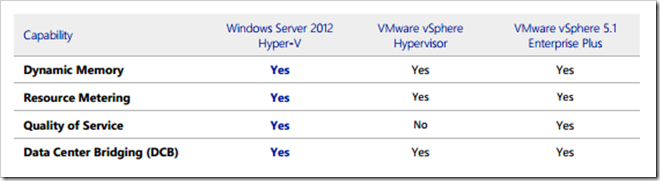Archive
Microsoft Hyper-V – Why Hyper-V rocks!
There are two big players in the virtualisation market, VMware and Hyper-V. I will state it early, I am a big Hyper-V fan.
You will always find people having debates between Google, Apple and Microsoft. It is similar between VMware and Hyper-V.
This blog post will make reference to a white paper titled: Why Hyper-V? Get it here
Within this document, there are a number of tables comparing information between Hyper-V and VMware. Take a look at the few tables I have added below. A few reasons why Hyper-V rocks!
Hyper-V vs VMware Summary
For more information, download the document here: Why Hyper-V?
This document can also be found at the bottom of this site:
http://www.microsoft.com/en-us/server-cloud/hyper-v-server/default.aspx
Greg Olsen
YellowDuckGuy
Microsoft Hyper-V – Find the host name of your VM
There are several ways you can find out the virtualization host name (also called the physical host) that a VM is currently running on. I will inform you about the registry option.
If the host operating system is running Windows Server 2008 R2, then you can normally find the VM host information within the registry of the guest VM.
Head to the following location listed below within the registry. Note: Type regedit using the run command to get to the registry editor.
[HKEY_LOCAL_MACHINE\SOFTWARE\Microsoft\Virtual Machine\Guest\Parameters]
Look for the following keys. These will inform you about the host your VM is running on.
- HostName
- PhysicalHostName
- PhysicalHostNameFullyQualified
- VirtualMachineName
Below is a screenshot of the location. Note: I have cleared my values to the right of REG_SZ. This is where you will find the host information.
Greg Olsen
Yellow Duck Guy