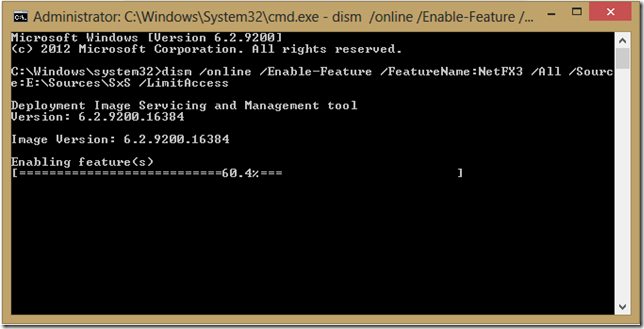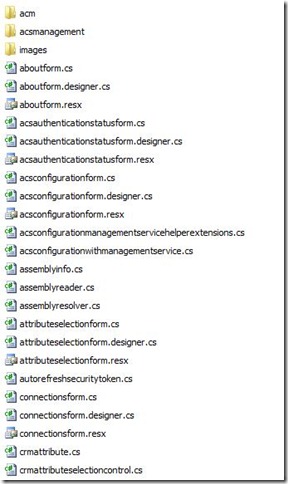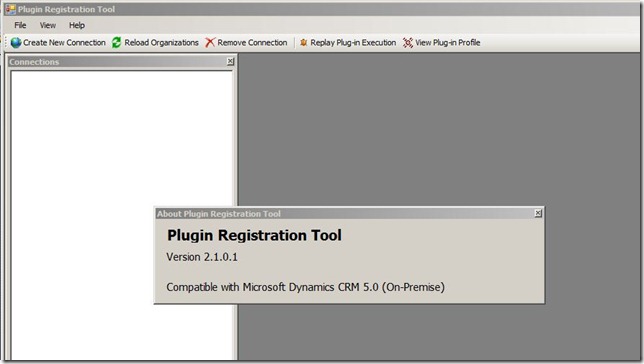Archive
Windows 10 – Fix: Enable Feature .NET 3.5 Error 0x800F0906 and 0x800F081F
Within Windows 10 you can add the following Windows Feature – .NET Framework 3.5 (includes .NET 2.0 and 3.0) as shown below. Simply type Windows Features in the Windows Search bar on the taskbar and select Turn Windows Features on or off
To enable this feature simply tick the checkbox and click OK.
When the wizard ran through it’s process I was faced with the following error:
Windows couldn’t complete the requested changes.
Windows couldn’t connect to the Internet to download necessary files. Make sure you are connected to the Internet, and press “Retry” to try again.
Error code: 0x800F0906
Using the wizard I was unable to fix this error. Therefore to fix this issue, follow the steps listed below.
Fix:
- Open Windows Explorer (Windows + E)
- Mount the Windows 10 installation ISO you used to install your operating system. You can do this by right clicking on it and selecting the option Mount. UPDATE: If you have the Windows 8 Installation Disc in your optical drive, then use this instead. However, make sure you change the commands mentioned later to match your optical drive.
- Use the RUN command in administrator elevated mode. You can do this by navigating to the location c:\windows\system32\cmd.exe and right-clicking on the cmd.exeapplication and selecting Run as administrator.
- Once the command windows has loaded, then type the following command (Note: Match the drive letter to your appropriate drive letter for the ISO or DVD):
dism /online /Enable-Feature /FeatureName:NetFX3 /All /Source D:\Sources\SxS /LimitAccess
Hit enter once you have completed the command.
Below is a screenshot of what this will look like when you hit enter.
Now your Windows Feature of .NET Framework 3.5 (includes .NET 2.0 and 3.0) is enabled. To verify this, open the Window Features again to see the option is now enabled.
Success! You have the Windows Feature enabled.
Hope this helps!
Greg Olsen
YellowDuckGuy
Windows 8 – Fix: Enable Feature .NET 3.5 Error 0x800F0906
Within Windows 8 you can add the following Windows Feature – .NET Framework 3.5 (includes .NET 2.0 and 3.0) as shown below.
To enable this feature simply tick the checkbox and click OK.
When the wizard ran through it’s process I was faced with the following error:
Windows couldn’t complete the requested changes.
Windows couldn’t connect to the Internet to download necessary files. Make sure you are connected to the Internet, and press “Retry” to try again.
Error code: 0x800F0906
Using the wizard I was unable to fix this error. Therefore to fix this issue, follow the steps listed below.
Fix:
- Open Windows Explorer (Windows + E)
- Mount the Windows 8 installation ISO you used to install your operating system. You can do this by right clicking on it and selecting the option Mount. UPDATE: If you have the Windows 8 Installation Disc in your optical drive, then use this instead. However, make sure you change the commands mentioned later to match your optical drive.
- Use the RUN command in administrator elevated mode. You can do this by navigating to the location c:\windows\system32\cmd.exe and right-clicking on the cmd.exe application and selecting Run as administrator.
- Once the command windows has loaded, then type the following command (Note: Match the drive letter to your appropriate drive letter for the ISO or DVD):
dism /online /Enable-Feature /FeatureName:NetFX3 /All /Source:E:\Sources\SxS /LimitAccess
Hit enter once you have completed the command.
Below is a screenshot of what this will look like when you hit enter.
Now your Windows Feature of .NET Framework 3.5 (includes .NET 2.0 and 3.0) is enabled. To verify this, open the Window Features again to see the option is now enabled.
Success! You have the Windows Feature enabled.
Extra Information
This blog post will also support users that wish to install Windows Essentials 2012 because the installer requires the .NET Framework 3.5 (includes .NET 2.0 and 3.0) feature to be enabled. Make sure you carry out the steps mentioned earlier to install Windows Essentials 2012 on Windows 8 operating system. I use Windows Live Writer, which is a part of the Windows Essentials 2012 installer and for me to complete the installation, I had to complete the steps mentioned earlier first before running the installer.
Hope this helps!
Greg Olsen
YellowDuckGuy
Technical Lead & Development Lead – What’s the difference?
I get asked the question “What is the difference between a Technical Lead and Development Lead” frequently when I assign these roles on projects, mainly from resourcing or project managers. Some projects, depending on size, will have the same person carry both of these titles. Bigger projects (normally defined by the scope of work required and price) you will see these roles separated to allow for these responsibilities (listed below) to be managed effectively.
What I can say is this article is based on my personal experience in IT over the past 10 years. Every Technical Lead or Development Lead you speak to will have their own opinion of these roles and their responsibilities. I recommend that you use the roles and responsibilities that work best for your organisation and projects.
Below is my responsibilities breakdown for the Technical Lead and Development Lead respectively and how they differ between each other. Feel free to take these on board when defining your development team makeup on your next exciting project!
| Technical Lead | Development Lead |
| Ø Delivering a relevant technical solution based on best practice / experience / similar projects
Ø Involvement in the Pre-sales engagement of the solution. This could include producing demo and/or Proof of Concept (PoC) or supporting Request for Proposals (RFPs). Ø Provide technical review of the solution for Solution Review Panels (SRPs) Ø Estimations of the development components required for the entire solution. Ø Work with the project manager to support project plans and correct resource and time allocation. Ø Support the project manager to keep the project on time and budget. Ø Technical advisor to the project manager, test manager and/or business. Ø Lead the technical best practices and principles and make sure they are adhered to. Ø Identify project risks and assumptions Ø Oversee the work being done by any other developers and work with the development lead. Ø Support the entire development methodology process Ø Responsible for the technical governance for the project Ø Management of technical tasks required for the project Ø Primary escalation resource for technical issues Ø Conducting code reviews for the development team |
Ø Lead the project development team
Ø Escalate any technical issues, roadblocks or project risks to the Technical Lead Ø Meet with the Technical Lead on a regular basis to discuss the development quality measures for the project and assess that the best practices are being adhered to Ø Provide the relevant development tools to the developers on the team Ø Be responsible for the code being developed by the developers Ø Manage the quality of the code being developed by the developers Ø Conduct code reviews with the developers within the development team Ø Develop the initial framework or platform of the solution which each developer will use to build the solution Ø Mentor the developers on the development team Ø Support the Technical Lead with estimations relating to the specialised areas or components Ø Ensure code is documented where applicable or required Ø Responsible for the health of the build server Ø Lead the daily stand-up or scrum meetings Ø Lead the deployments to each environment within the development lifecycle |
If you have any feedback, feel free to post a comment and let me know.
Greg Olsen
YellowDuckGuy
Connect Visual Studio 2008 to Team Foundation Server (TFS) 2010
I have connected Visual Studio 2008 a number of times to Team Foundation Server (TFS) 2010 in the past and today I needed to do it again for some Visual Studio 2008 SSRS report development. I find I always need to search around for the settings to apply this connection and thought it was time I documented these. Hopefully this will help you to if needed
Issue
You will receive the error below when attempting to connect Visual Studio 2008 to TFS 2010.
Resolution
You need to set up your instance of visual studio using the instructions below in order to connect to TFS. Old days of Visual Studio development with TFS didn’t know about TFS collections either.
Check you have the following installations installed. These are required to connect Visual Studio 2008 to Team Foundation Server (TFS) 2010:
- Visual Studio 2008
- Visual Studio 2008 Service Pack 1 [831.3MB]
- Visual Studio 2008 Team Explorer [387.4MB]
- Visual Studio Team System 2008 Service Pack 1 Forward Compatibility Update for Team Foundation Server 2010 interoperability [KB974558] 11.2MB Microsoft Download
- You will need to enter the TFS address in the format as shown below
If you still cannot connect, then close Visual Studio 2008 and create the following registry key entry. Note: To launch the registry, type regedit from the run command.
HKEY_CURRENT_USER\Software\Microsoft\VisualStudio\9.0\TeamFoundation\Servers
Add a new String Value in this location. In the value field, add the full location of your TFS server including collection name i.e. http://tfs-server:8080/tfs/DefaultCollection
Open Visual Studio 2008 again and then open Team Explorer. You should now be able to open the TFS server you set. You may also find that you will be prompted for credentials, this is normal. Simply enter the credentials which are valid for the team project.
Greg Olsen
Yellow Duck Guy
Microsoft Dynamics CRM 2011– Build the Plug-in Registration Tool
This post will take you through the steps to build the CRM 2011 Plug-in Registration Tool and also obtain a downloadable version.
Firstly, download the Microsoft Dynamics CRM 2011 SDK (v5.0.10 – is the latest version at the time of this posting). Once downloaded you will discover the following folders shown below.
SDK root folder
Open Tools >
Open pluginregistration folder contents
You will notice it only contains the source files of the Plug-in Registration Tool and not a compiled exe version.
To compile the solution, you will require Visual Studio .NET, preferably Visual Studio 2010.
Once you open the solution (pluginregistrationtool.sln) with Visual Studio 2010. Once loaded, you will see the files displayed in Visual Studio as shown below.
Now to build (compile) the solution, click Ctrl + Shift + B. Visual Studio will build the solution.
Note: If your solution does not build and you get errors relating to Microsoft.IdentityModel, then it is most likely you do not have Windows Identity Foundation installed.
To download the Windows Identity Foundation installer, go to this link. Download the correct version you need i.e. 32bit (x86) or 64bit (x64) depending on your environment.
I have also made the 64bit (x64) version available for download here.
Once your solution is built, you should be able to run it and have an application similar to the screenshot shown below.
Also available: Download a compiled .exe version of the Plug-in Registration Tool (from SDK v5.0.10).
Greg Olsen
Yellow Duck Guy
ReSharper 6 – Beta Available for Download
Today I noticed that a beta version of ReSharper 6 has been made public on the JetBrains website here and thought I would give it a plug on my blog as it’s a brilliant development tool.
What is ReSharper?
ReSharper is a refactoring and productivity extension by JetBrains that extends native functionality of Microsoft Visual Studio 2003, 2005, 2008 and 2010.
ReSharper brings smart C# code analysis, editing, highlighting and refactoring features to .NET developers. ReSharper extends much of its support to VB.NET, build scripts, ASP.NET, XML, and XAML files. All ReSharper features are available in mixed solutions where different projects use .NET Framework, .NET Compact Framework, Silverlight, as well as other frameworks and tools from the Visual Studio ecosystem.
Latest changes or additions to ReSharper v6.0:
- JavaScript, CSS, and ASP.NET MVC 3 Razor support
- Bundled decompiler: home-grown technology that is now also available in dotPeek
- New navigation actions and valuable additions to existing navigation features
- Code inspections and quick-fixes for on-the-fly code quality control in VB.NET code
- Multiple new code inspections and quick-fixes for C#
- Color assistance (highlighting and color picker) in C#, VB.NET, XAML, and CSS
- In-place refactorings
- A pack of new context actions to manipulate strings
- JavaScript QUnit test runner support
- Bug fixes and new actions in XAML support
- ReSharper suggestions explained right from within quick-fix menus
- Performance Improvements in Solution Wide Analysis and other areas
Resharper Product Page can be found here.
CRM Developers – you can use it to!
ReSharper can be a great extension on top of the native functionality provided by Visual Studio which can also improve productivity and refactoring of code used by CRM Developers. CRM developers can refactor their Plug-in, Silverlight, JavaScript or XML code using this extension within Visual Studio.
Greg Olsen
Yellow Duck Guy
jQueryPad
FileHelpers – Import/Export Data Files (OpenSource.NET)
Greg Olsen
Yellow Duck Guy
How to read Gmail Email Programmatically – .NET 2.0 Version
Requests have come through for a .NET 2.0 Framework version of the solution I created back in 2nd September 2008. I have just completed a compiled .NET 2.0 Framework version of this and thought it would be a good idea to publish it. The solution has been created with Visual Studio .NET 2008 with the Target Framework of .NET 2.0 selected. This also runs on the Windows 7 OS platform!
You can download it from here: http://www.box.net/shared/q73k2sid7f
This is a follow up to the original posting here:
“How to read Gmail Email Programmatically” : http://yellowduckguy.spaces.live.com/blog/cns!DA380C13569E8907!225.entry
Enjoy!
Greg Olsen
Yellow Duck Guy
XamlPad – Create simple XAML files

There is also a number of different versions on the Internet where people have extended the basic version to include more functionality as well. Quick search and you probably will come across them.
Enjoy!
Greg Olsen
Yellow Duck Guy