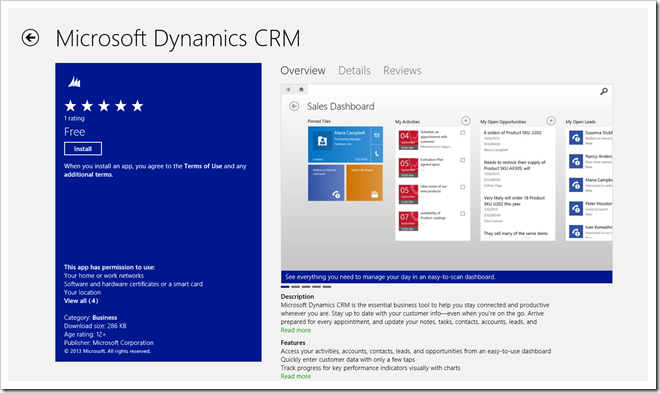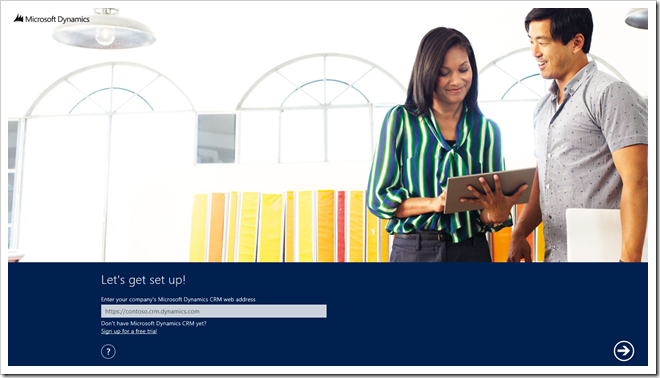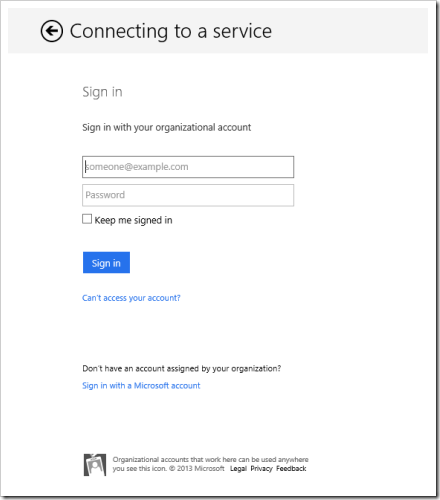Microsoft Dynamics CRM 2013 – Windows Mobile Client App (MoCA)Download & Installation
The new Windows Mobile Client Application (MoCA) for Microsoft Dynamics CRM 2013 is available within the Windows Store at the link below:
This app will run on the 32-bit, 64-bit and ARM processors.
Information from the Windows Store
DescriptionMicrosoft Dynamics CRM is the essential business tool to help you stay connected and productive wherever you are. Stay up to date with your customer info—even when you’re on the go. Arrive prepared for every appointment, and update your notes, tasks, contacts, accounts, leads, and opportunities while the details are still fresh in your mind. Requires Microsoft Dynamics CRM 2013.
Features
- Access your activities, accounts, contacts, leads, and opportunities from an easy-to-use dashboard
- Quickly enter customer data with only a few taps
- Track progress for key performance indicators visually with charts
- Access your personalized views so that you see the data most important to you
- Instantly access the information most important to you by pinning tiles to your Start screen or app dashboard
Installation
This is the splash screen from the Windows Store. Simply click Install to add it to your device.
Once installed, you will be able to get started. Simply add the URL to your Microsoft Dynamics CRM 2013 instance in the screenshot below and your away!
You will notice in the company address option there is also a link to sign up for a free trial. Click this if you do not have a CRM 2013 instance already.
Once the URL has been accepted by the MoCA then you will need to add your CRM 2013 user credentials for the CRM 2013 instance in the screen below.
Once you have entered your credentials in the screen above, then you will be display a helper screen while MoCA initialises as shown below.
Once MoCA has initialised, the Sales Dashboard will be displayed (when using a CRM 2013 trial sign up) as shown below.
Hopefully that has given you a quick look at new Windows Mobile Client Application (MoCA) for Microsoft Dynamics CRM 2013. Remember, this is a FREE download!
Greg Olsen
YellowDuckGuy