Microsoft Lync 2010 – Cannot sign in because the server version is incompatible
Today I decided to change my current OCS client to the new Microsoft Lync 2010 client. Knowing that we currently use Office Communicator Server (OCS), I knew I would run into compatibility issues. Note: Before I carry on, I will have to give credit to a fellow colleague of mine, Ryan Crawcour for pointing me in the right direction for this fix.
Well sure enough, I was presented with the following error:
Entered my Sign-in address and clicked Sign In
Cannot sign in because the server version is incompatible with Microsoft Lync 2010. Contact your support team with this information.
To Fix:
You will need to add a Registry Key to tell the Microsoft Lync 2010 client to ignore the server compatibility check. To do this, follow the steps below.
- Run Regedit (Open command prompt, type Regedit)
- Navigate to HKEY_CURRENT_USER > Software > Policies > Microsoft > Communicator
- Right-Click, Select New > DWORD (32-bit) Value
- Enter Name as DisableServerCheck
- Right-Click on the new Registry key you just created and select Modify
- Enter Value data of 1 (Base = Hexadecimal)
- Click OK
Now when you attempt to sign in again you should be greeted with success!
Enjoy!
Greg Olsen
Yellow Duck Guy


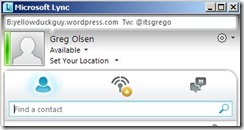






Dude I just tried this with out success. I am running Windows 7 64 bit. It did not have the location: HKEY_CURRENT_USER > Software > Policies > Microsoft > Communicator it had everthing up to HKEY_CURRENT_USER > Software > Policies > Microsoft
Did you try creating the Communicator Sub-Key in the Registry? I did create mine on Windows Server 2008 R2 Enterprise OS x64, so not sure if there is a difference. I haven’t tested on Windows 7 x64 yet. Try creating the key as mentioned and let me know how you get on.
Greg.
The installer I used was: en_lync_2010_x64_598497.exe
Yep I created the key in every location that looked simular to the one you specified, still not luck. I am using verion 4.0.7577.280 (LyncSetup.exe)
Try installing this version
https://skydrive.live.com/?cid=da380c13569e8907&sc=documents&id=DA380C13569E8907%21401
This solution working fine with Windows 7 32 bit os.
Hi
I created the DWORD in HKEY_LOCAL_MACHINE > Software > Policies > Microsoft > Communicator an it works fine. I’m running oldschool WinXP Pro 32 bit and MSOffice 2010.
Dixxie
i already have that version yet no joy – also tried creating the DWORD (64-bit) value just incase – still no joy ….
ignore last post – I had missed the key policies – creator communicato under this and now working – thanks !
Was it required for If we have lync Server configured also?.
If you have a Lync Server already – then no. This blog post is only for people with Office Communicator Server as the server and using the Lync Client. These two are not supported together, but this blog post explains how to get them talking together.
Thanks for reading and the question – happy to answer.
Greg.
sweet one. thanks.
Hi
I created the DWORD in HKEY_LOCAL_MACHINE > Software > Policies > Microsoft > Communicator an it works fine. I am on 64 bit windows 7 and I created 32 bit dword. thanks for the post
woohoo!
as per you suggetion i changed value 0 to 1 then it’s working fine
thanks:-surendra hode
followed all the instructions but i still have the same error. also tried under HKEY_LOCAL_MACHINE but still a no go.
Hi Friends,
I got same problem with my client use Windoss 7 and 32 bit. I try Navigate to HKEY_CURRENT_USER > Software > Policies > Microsoft > Communicator but i cannot see the communicator folder..so how can i handle this one? anybody help
Hi Friends,
I got same problem with my client use Windows 7 and 32 bit. I try Navigate to HKEY_CURRENT_USER > Software > Policies > Microsoft > Communicator but i cannot see the communicator folder..so how can i handle this one? anybody help
thank you so much for this tip! 🙂
Hello All,
It was useful and it worked like a charm. And indeed, in my case I have W7 users and none of them have created the key as described; so after I created it and login… PRESTO!!! they were able to login right away.
Thanks again and Merry Christmas and Happy New Year!!!:)
The registry key is under HKEY_LOCAL_MACHINE, not CURRENT USER for Win7.
My communicator 2007 R2 is not working after performing this registry update. Please help.
Steps followed:
1. uninstalled Communicator 2007 R2.
2. Installed Lync 180 days 32 bit trail version.
3. Updated the registry to avoid this Lync login issue. After this registry update, Lync worked perfectly.
4. Unistalled Lync
5. Installed Communicator 2007 R2.
6. Tried to login and it’s crashing. Typical Win7 message – (communicator 2007 has stopped working)
thanks,
Vijay
Thank you very much!! It helped me!!
awesome Bro…it worked in first instance
Thanks Bro!!! work correctly.. 🙂
Best regards
thanks it helped me too
now how do i do the same for my macbook???
Thanks you..!! it worked for me on Win 7 64bit..I created the folder “Communicator” under the registry path HKEY_CURRENT_USER > Software > Policies > Microsoft > Communicator.
dude, how I can perform this on a mac. thanks
I don’t work with macs these days, therefore I cannot help you in this area – apologies. Maybe have a search around to see if anyone else has done this.
Greg.
MS Office Lync 2013 preview work fine with OCS2007R2! This dword DisableServerCheck =1 is need to be added to the “HKLM\SOFTWARE\Policies\Microsoft\Office\15.0\lync”. Create this folder, if not found …
I have tried “hacking” the registry to get Lync 2013 Preview to go as well with OCS server but with no luck so far. I get the error: Cannot sign in because the server is temporarily unavailable. If the problem continues, please contact your support team. Any ideas?? Greg.
Spot on! Thank you.
worked like a charm. thanks.
NICE!!! I was looking for that… thank you sir.
The registry hacked worked for me but I don’t see the PRESENCE for another coworker of mine. Is it because my login sip Bob@companylongname.com versus that my default email address is Bob@company.com?
Hey guys this works like a charm. thanks for the help. Just one hint, if you dont have folder Communicator under HKEY_CURRENT_USER > Software > Policies > Microsoft > then just create one and do as Greg has mentioned
thanks, this helped, created the folder communicator first before the above mentioned instructions.
Make sure you’re adding the “DisableServerCheck” to HKEY_CURRENT_USER > Software > Policies >Microsoft > Communicator and NOT HKEY_CURRENT_USER> Software> Microsoft > Communicator.
“Policies” is the KEY.
Issue resolved after adjusting this.
Thanks!
Thanks all you guys .i also gave a try and its working fine 🙂
I am trying to get Lync2010 client to talk to Lync2013 preview. I added that key and dword value, end tasked communicator.exe and restarted it, but it still gives me that same error.
I do not want to download the entire office 2013 preview.
I tried the same process without luck. If you get it working, lets us know. You may have to move to the Lync 2013 client as well for this to work.
If you have installed a 32-bit Lync 2013 preview client on a 64-bit windows OS the proper location for the DisableServerCheck is HKLM\SOFTWARE\Wow6432Node\Policies\Microsoft\Office\15.0\lync.
Thank you. It worked, Lync 2013, Win7 64 bit. as per the above comment. If you dont find Communicator or office or lync folder, Create Key ‘Office\15.0\lync’ under HKLM\SOFTWARE\Wow6432Node\Policies\Microsoft. & create this flag.
Thank You!! this worked fine for me in Lync 2013
Wow!!! it worked !!!! Thanks a lot 🙂
@koush – not worries. Happy to help. Thanks for reading the post.
How to log in microsoft lync?
Hello there, i had created a DWORD on W7 64bits an works!!! thx a lot!
Thank you en tabarnak!
It worked like a charm !!!
For those with problems still after the registry hack…check this
http://support.microsoft.com/kb/2701664
It worked for me on win7x64, with x64 client
It is perfect.. yeap it worked.. 🙂 thanks
Hi!
After testing lync 2013 client and OCS server 2007 and get it working with hack I cant go back and use the OCS 2007 client. any tip to reverse?
regards
Krister
You will need to reverse out the changes made to put it back in the original state.
Tried that and also tried a other pc with fresh ocs installation on it but it wont start, seems that something has happen on the ocs 2007 server but I cant find out what
Hi,
Please guide me, I did all the things which are mentioned above.
I am using Windows7 32 bit system & Lync2010. When i try to connect by using my credential it’s not connecting. No error message will be shown, simply it’s loading like “Contacting server and signing in..”. But when i try to connect by using another login credential means it’s working fine.
Note : Suppose i try to connect lync by using my credential to another system, it’s working fine.
Guys – This also worked for Windows 8 and Lync 2010 64bit.
Same as above, Make sure you’re adding the “DisableServerCheck” to HKEY_CURRENT_USER > Software > Policies >Microsoft > Communicator and NOT HKEY_CURRENT_USER> Software> Microsoft > Communicator.
“Policies” is the KEY. <—-!!!!!!!!!!!!!!!!!!!!!!!!!!!!!!!!!!!!!!!!! Just add a New Folder in Microsoft call "Communicator" if there is not a folder here. Then add the Dword “DisableServerCheck” and modify the 0 to a 1 then….
Communicate away!!!
hi sir,
we are using OCS, but i have a problem with one of our XP machine. it’s always logging in, we believe that there’s an incompatible application in the machine that’s causing this. appreciate your help.
Hello, I’m using 1 Microsoft 2010 windows 7 with 64 bit. I’m encounter same problem with that. Hope you can help me with this.
Do you have Lyn2010 with 32bit?
Thanks Greg. You saved my day today. I have been scratching my head.
The solution worked for me with 32 bit DWORD. Thanks and cheers!!!
Only:Lync 2010 Hotfix KB 2953593 (32 bit) do the trick for me!